Canadians love their Wi-Fi! The average Canadian internet subscriber downloaded 324% more data in 2022 than in 2015. Wi-Fi speed increased nearly tenfold during the same period, so it’s little wonder Canadians use the internet more often.
However, these statistics shouldn’t fool you into thinking that home network setup is easy. You must follow a few steps to have a strong home Wi-Fi network. Here’s what you should know about home network setup.
Understand the Basics of Network Performance
You should measure the performance of your Wi-Fi network in several ways so you have a comprehensive understanding of how your Canadian Wi-Fi system is functioning. Bandwidth is the data transfer rate of your system. The higher your bandwidth is, the more data you can receive in one second. You can measure bandwidth in megabits per second.
Latency is how long it takes for information to arrive on your computer or smartphone after you ask for it. It’s measured in milliseconds. Jitter measures the amount of variance in latency, and it’s also measured in milliseconds. You can assess your network performance by logging into your Wi-Fi network and examining your statistics.
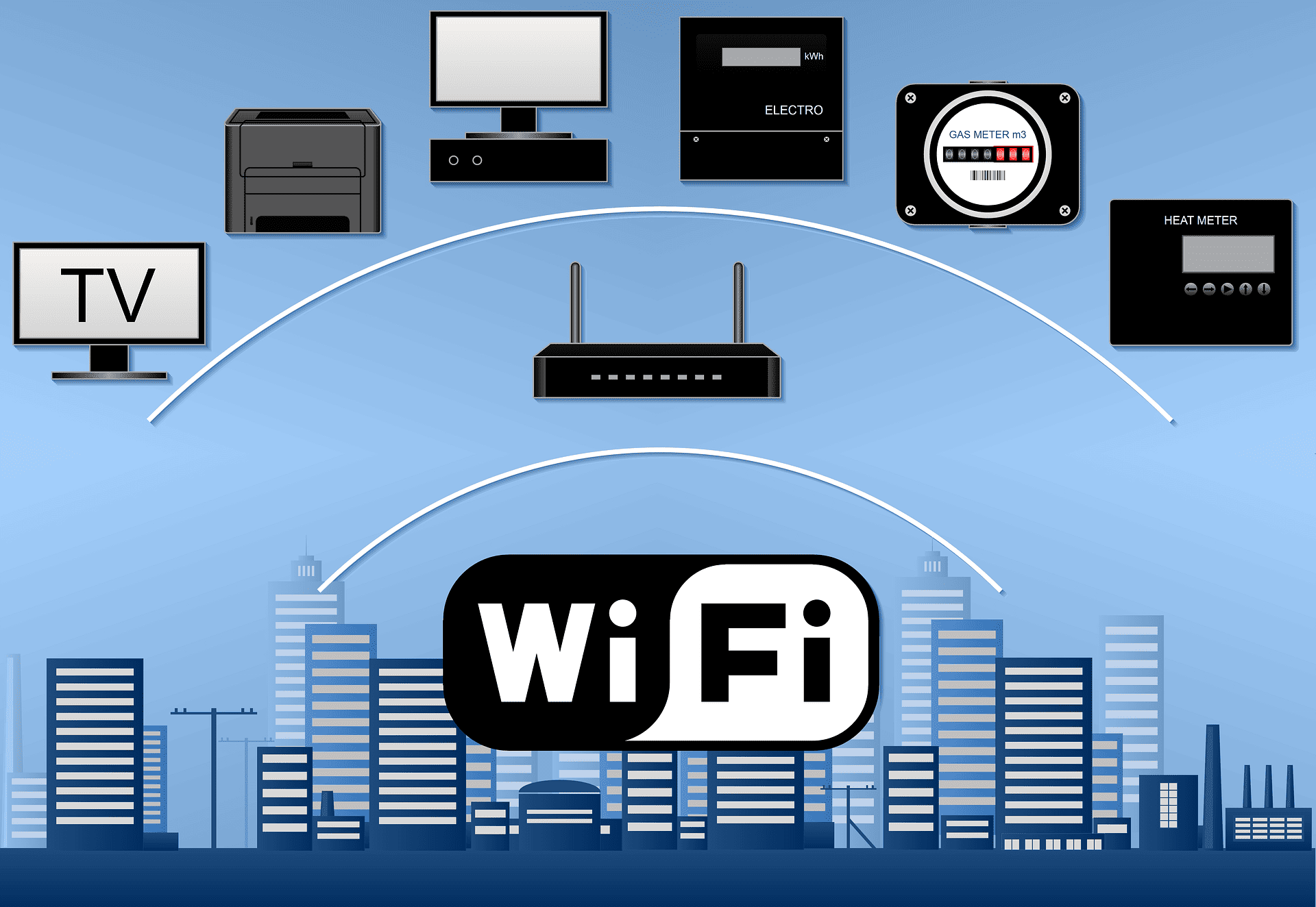
Related: Bandwidth vs. Latency
Decide on Wired or Wireless Devices
Before setting up your system, you must determine if you want a wired or wireless system. A wired system may seem antiquated, but wired devices like desktop computers and cable boxes perform better than wireless devices. You may want a wired system if you value high-quality video and audio.
Wireless systems are better if you value flexibility. You can move wireless devices to any location in your house and take tablets and smartphones out of the home. You can upgrade your home to include smart home devices, including security systems that respond automatically to burglars. However, wireless devices can have a spotty performance, even if you use modern hardware, because walls and floors can block wireless signals. The more Android and iOS devices you have in your home, the more expensive your system will be, as you will use a lot of data, so a wireless system may be cheaper if you have only a few devices.
You can also choose a hybrid system. You can use wired computers at home but connect your smartphone to your Wi-Fi network.
Look At Your Network Hardware
There are four things that every home Wi-Fi network needs. An access device connects your device to your internet service provider. The most common access device is a cable modem, a small box communicating directly with your provider. You can also use an asymmetric DSL modem to communicate faster than cable modems.
A router directs traffic in your Wi-Fi network, allowing you to send emails, stream videos, and quickly gather information on your web browser. A Wi-Fi switch lets you connect with wired clients and devices like computers, while an access point lets you connect with wireless clients like smartphones and mobile tablet devices. Your Canadian home Wi-Fi system should have both pieces of hardware so you can use both wired and wireless devices in your home.
You have many options for network hardware, especially routers, so do not rush purchasing hardware. Take a look at several options, including specialized routers for gaming or live-streaming videos.
You should also look at a few different internet service providers. Some providers will give you hardware once you purchase an internet service plan. They may give you one device combining two or more network functions, saving you money and time when buying hardware.
Are you looking for an internet service provider that uses the latest Wi-Fi home network technology? Sign up with VMedia today, and you can receive high-speed internet using modern tools!
Connect Your Wired Devices
Many people refrain from buying wired devices because they assume setting them up will take a while. In reality, connecting wired devices is easy. Many routers support basic Ethernet and RJ-45 network cables, which you can buy from retailers like Best Buy. Follow the instructions on the cable so you know how exactly to connect everything together.
Try to get Cat6 and Cat6a Ethernet cables. These cables are the latest ones on the market, delivering consistently high internet speeds. Cat5e cables are fine but develop performance issues over time, especially if you’re playing games or streaming high-definition videos.
You will need a switch for your cables, though one switch can connect several wired devices to an Ethernet system. If you have remote devices, purchase a switch with Power over Ethernet (POE) capability. POE switches allow your devices to use Ethernet cables to receive data and electricity simultaneously.
Connect Wireless Devices
You can set up your wireless devices by opening their settings and logging onto your personal Wi-Fi network. If you’re encountering problems, you can log in to your router and change the Wi-Fi settings for your devices, and you should create a password that is easy for you to remember.
Wireless devices work on two bands. The 2.4 GHz band has a lower bandwidth but a longer range, making it good for computers, smartphones, and smart security systems located far from the router. The 5 GHz band has a higher bandwidth but a shorter range, so you should set computers and smart televisions near the router to this band.
Wi-Fi also has different generations that operate at different speeds. The most recent generation is Wi-Fi 7, which was introduced at the start of 2023 and has not completely rolled out. You can continue to use Wi-Fi 6 and update your network once Wi-Fi 7 has been rolled out, but you should transition your devices once others have adopted the generation.
Are you looking for the latest, fastest Wi-Fi in the history of Canada? Compare plans with VMedia today to find the most affordable unlimited data plans!

Extend Your Network Range
Buying high-quality Canadian Wi-Fi hardware and updating to Wi-Fi 6 or Wi-Fi 7 are your two best strategies for extending your residential Wi-Fi range. However, many people still encounter Wi-Fi problems with their home systems even after implementing these steps, so you must take additional measures.
You should add access points to rooms, floors, or spaces where you notice weak connectivity, including your attic and basement. You can use Cat6 Ethernet cables and powerline adapters to create easy access points. If you have multiple offices in your home, you can buy new routers and create new networks for your devices, though this can get expensive.
Adding an external antenna can increase your range significantly and complement your internal antenna, which sends signals to your wireless devices. Many router manufacturers sell external antennas at affordable prices, so you should buy one immediately. Follow the instructions for installing your external Wi-Fi antenna carefully, as you risk damaging your router if you don’t install it properly.
If you have devices you don’t use regularly, like tablet computers or additional phones, you should disconnect them from your home Wi-Fi network. Additional devices can reduce your speeds, especially if you’re using a wired system or an older generation of Wi-Fi.
You can use signal boosters or wireless extenders to extend your range if you have a wireless system. However, these boosters can be spotty, so you should opt for wired hardware.
Related: What is a Good Internet Speed?

