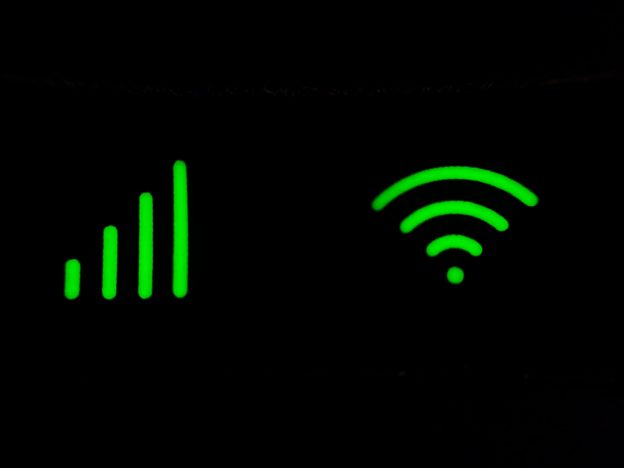When you connect your device to your home Wi-Fi network, your router automatically assigns it to a specific Wi-Fi channel. These channels are essential for the seamless transmission of data between your device and the router, ensuring a stable internet connection.
In this guide, we will explore the process of identifying and selecting the optimal Wi-Fi channels to enhance your home network’s performance. Additionally, we will provide step-by-step instructions on how to adjust these channels within your router’s settings. To begin, let’s establish a clear understanding of what Wi-Fi channels entail.
Related Link: How to Login to Your Router and Change Wi-Fi Settings
Understanding Wi-Fi Frequency Bands and Channels
The 2.4 GHz and 5 GHz bands are the main frequency bands that your Wi-Fi network uses to function. Larger spaces are suited for the 2.4 GHz band because it has a greater range and better penetration of walls and other obstructions. But when a lot of devices are connected, it tends to get crowded, which results in slower speeds.
The 5 GHz band, on the other hand, has a shorter range and has difficulty passing through obstructions while offering faster speeds. The frequency band you use can be selected according to your requirements.
The Significance of Wi-Fi Channels
Within each Wi-Fi frequency band, there are individual Wi-Fi channels that your devices use to communicate with your router.
However, it’s important to note that other wireless devices in your household, such as baby monitors, also utilize these channels. Moreover, neighboring routers may operate on the same channels, potentially causing overcrowding and resulting in a slow and unreliable Wi-Fi connection.
Experience Speed Like Never Before: Dive into the digital world with VMedia’s Internet 1024 plan, offering blistering speeds of up to 1024 Mbps for just $89.95 per month. This plan is perfect for households with 6+ users, ensuring everyone stays connected seamlessly. Don’t wait – upgrade your internet experience now and enjoy a $50 credit with VMedia Premium Flex TV!

Identifying the Best Wi-Fi Channels
Best Channels for 2.4 GHz Wi-Fi
In the 2.4 GHz frequency band, the best Wi-Fi channels to use are 1, 6, and 11. These channels do not overlap with each other, ensuring optimal performance. Only consider using a different channel if all three of these channels are overcrowded in your area. In such cases, a Wi-Fi analyzer can help you identify the least congested channel.
Why Channels 1, 6, and 11 Are Ideal
The 2.4 GHz Wi-Fi frequency band spans from 2400 MHz to 2500 MHz and contains 14 channels, each with a width of 20 MHz. However, due to the limited space, most channels overlap, which is detrimental to Wi-Fi performance.
Channels 1, 6, and 11 are the exceptions, as they don’t overlap with one another. This means that if you and your neighbor are on different non-overlapping channels, your Wi-Fi signals won’t interfere with each other.
Best Channels for 5 GHz Wi-Fi
Choosing a channel on the 5 GHz frequency band is less critical than on the 2.4 GHz band because none of the channels overlap. However, for domestic use, it’s recommended to stick to channels 36, 40, 44, or 48 to minimize interference from non-domestic applications.
Related Link: How to Choose the Right Internet Plan
How to Find the Best Wi-Fi Channels for Your Home
Your router may have an auto-select feature that chooses the best Wi-Fi channels for you, which can be a convenient option for those who prefer not to delve into technical settings. If this feature is available, it’s advisable to leave it enabled, as it allows your router to dynamically adjust channels based on real-time conditions. However, if you suspect overcrowding issues or want more control over your Wi-Fi channel selection, you can follow these steps to manually find a better Wi-Fi channel.
Download a Wi-Fi Analyzer App
To initiate the process, begin by downloading a Wi-Fi analyzer app compatible with your device’s operating system. Fortunately, there are numerous free options readily available for users of Android, Mac OS, and Windows.
It’s worth noting that iOS devices do not support Wi-Fi analyzer apps due to Apple’s security restrictions. One highly recommended choice for Windows and Mac users is NetSpot, a user-friendly tool designed to simplify the process of optimizing your Wi-Fi network.
Use the Wi-Fi Analyzer App
After installing a Wi-Fi analyzer app, launch it and ensure that you are connected to the specific Wi-Fi network and frequency band (2.4 GHz or 5 GHz) you intend to configure. The app will provide valuable insights by displaying information about your current Wi-Fi channel, including its signal strength and usage patterns.
Additionally, it will offer recommendations for alternative channels that are less congested, allowing you to make an informed decision regarding channel adjustment. By leveraging this app’s capabilities, you can optimize your Wi-Fi channel selection for improved performance and reduced interference, ensuring a smoother internet experience.
Access Your Router’s Settings
Log in to your router’s settings page. Look for a tab labeled “wireless” or “Wi-Fi” where you can adjust channel settings. If your router has an auto channel select feature, you may need to disable it to manually select a specific Wi-Fi channel.
Change the Wi-Fi Channel
Navigate to the network you wish to configure (either 2.4 GHz or 5 GHz) and switch to the recommended channel provided by the Wi-Fi analyzer app.
Test Your Connection
After making the channel adjustment, it’s a good practice to perform an online speed test to ensure that your new Wi-Fi settings are delivering the expected performance.

Other Factors Affecting Wi-Fi Performance
While selecting the optimal Wi-Fi channel is essential for a smooth internet experience, several other factors can impact Wi-Fi performance:
- Router Restart: A simple restart of your modem and router can often resolve internet problems swiftly.
- Router Placement: Position your router in an elevated and central location within your home, free from obstructions, for optimal coverage.
- Frequency Band Selection: Choose the appropriate frequency band (2.4 GHz or 5 GHz) based on your specific requirements. Each band offers distinct advantages.
- Internet Plan: Ensure that your internet plan offers sufficient bandwidth to meet your needs. As online activities become more bandwidth-intensive, consider upgrading if necessary.
Ready to optimize your Wi-Fi? Check out VMedia’s internet plans to ensure seamless connectivity.
Discovering The Best Wi-Fi Channels
Finding the best Wi-Fi channels for your router is a crucial step in optimizing your internet connection. By selecting the right channels and minimizing interference, you can enjoy a faster and more reliable Wi-Fi experience. Additionally, addressing other factors such as router placement and internet plan can further enhance your overall connectivity.
Related Link: What Is DSL Internet? Service and Connection Guide
Affordable Connectivity for Everyone: VMedia’s Internet 100 plan is designed for affordability and efficiency, providing speeds of up to 100 Mbps at only $44.95 per month. Ideal for 4-5 users, this plan ensures reliable internet without breaking the bank. Sign up today and take advantage of free modem rental and no term contracts!