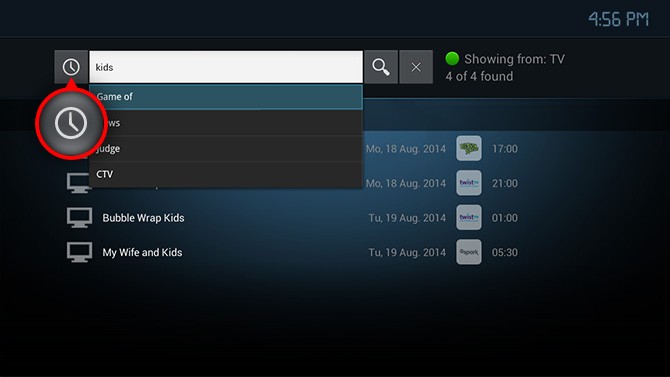Search
The Search feature is very useful when you want to search for a particular TV show, VOD, Cloud PVR show or an app. Just type in the title using the directional arrows and the on-screen keyboard.
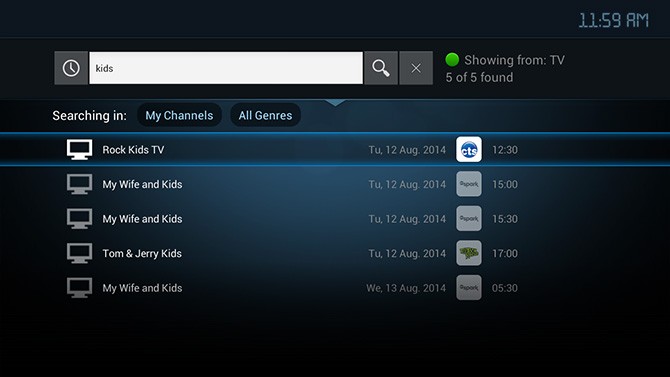
You can get to search by the
 Search" button on the remote or by hitting "Search" in the "Main Menu".
Once you type in the title, it will show all references to the show, and you can filter for recorded shows by hitting the" class="vbox-icon" />
"Search" button on the remote or by hitting "Search" in the "Main Menu".
Once you type in the title, it will show all references to the show, and you can filter for recorded shows by hitting the
Search" button on the remote or by hitting "Search" in the "Main Menu".
Once you type in the title, it will show all references to the show, and you can filter for recorded shows by hitting the" class="vbox-icon" />
"Search" button on the remote or by hitting "Search" in the "Main Menu".
Once you type in the title, it will show all references to the show, and you can filter for recorded shows by hitting the
 Green" button on your remote. The "Green" button allows you to filter your search results by TV, VOD, Cloud PVR and apps." class="vbox-icon" />
"Green" button on your remote. The "Green" button allows you to filter your search results by TV, VOD, Cloud PVR and apps.
Green" button on your remote. The "Green" button allows you to filter your search results by TV, VOD, Cloud PVR and apps." class="vbox-icon" />
"Green" button on your remote. The "Green" button allows you to filter your search results by TV, VOD, Cloud PVR and apps.
| ◄ ► ▲ ▼ | Left, Right, Up, Down | Use to navigate and select items |
|---|---|---|

|
Ok | Confirm your selection |

|
Back | Go back |

|
Green | Change content type to be searched |

|
Yellow | Add selected item to favourites |
When you search and bring up a TV show, click on it and it will take you to this show in the TV Guide. If it is a program in Cloud PVR and available, you can click on it to play. In VOD, when you click on a show or movie, it will display the details of the show and the option to play. When you search for an app, you will be able to launch it once listed in your search results.
For convenience, you can also bring up your search history by clicking on the
![]() History
button to the left of the search field.
History
button to the left of the search field.